Linking for Conditional Steps
A conditional step has a minimum of two outcomes. When you use a conditional step in a workflow, specify the routing of the workflow for all outcomes.
To use a conditional step in a workflow, perform the following steps:
- Add the conditional step in the
Workflow Steps column, as explained earlier. For example, add the
Check if duplicate application was found step. The step has two possible outcomes, as seen in the image below:
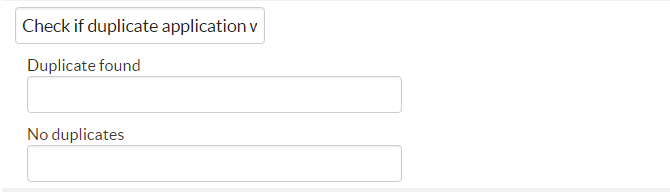
Duplicate application check - Add the succeeding steps for each of the outcomes, as shown in the image below:
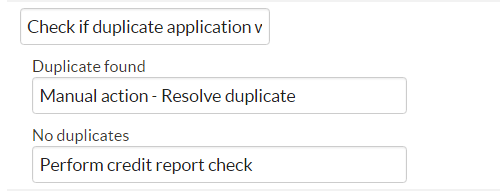
Succeeding step for each outcome The system checks the XPath for each of the outcomes and based on the value, one of the succeeding steps is executed. For example, if "Duplicate found" is true, the workflow moves to a step which requires user intervention. The application moves to a page where the user takes an action. If "No duplicates" is true, the perform credit report check step is executed.
- For the "Duplicate found" outcome, add the next step, which is
Add the Manual action - Resolve duplicate, and then add the succeeding steps, as seen in the image below:
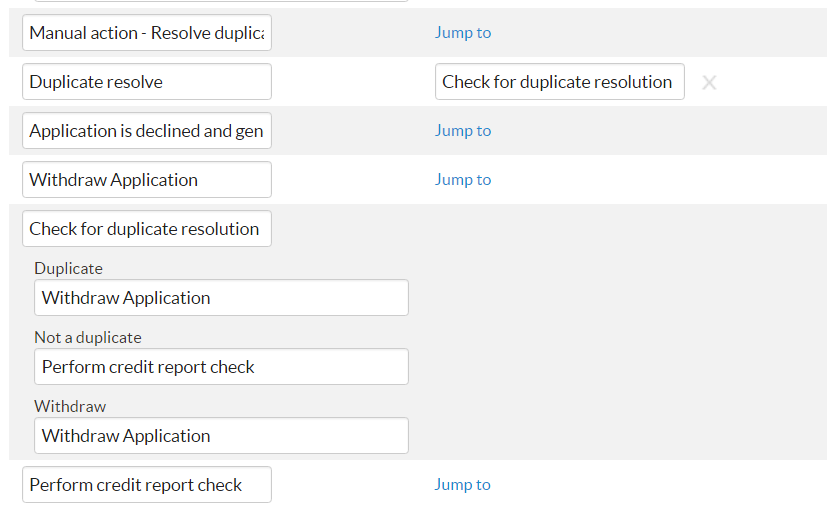
Succeeding steps The sequence of the steps is as follows: Duplicate found — Manual action Resolve duplicate — Duplicate resolve — Check for duplicate resolution.
- The step,
Check for duplicate resolution step is again a conditional step with three outcomes, as seen in the image above:
- "Duplicate" — withdraw application.
- "Not a duplicate" — perform credit report check.
- "Withdraw" — withdraw application.
Related Information